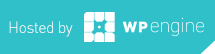Today Google released Chrome 8 in the Dev Channel. The Mac version didn’t seem to get the Google Instant Omnibar feature by default. Never fear, here is how you add the feature…
Today Google released Chrome 8 in the Dev Channel. The Mac version didn’t seem to get the Google Instant Omnibar feature by default. Never fear, here is how you add the feature…
How To Enable Chrome Instant In The Omnibar – Mac Version
First you need to make certain you are running the Dev Build of Chrome. **Warning: Think of this as an Alpha Version, and be caution as its a pre-beta build – i.e lots of bugs may be present** You have been warned.
Lets install the Chrome Dev Build First… (Skip if you are already on the dev channel)
1. I suggest backing up your Default profile for Google, this will enable you to downgrade to a more stable version later. Navigate to:
~/Library/Application Support/Google/Chrome
2. Zip/Compress the “Default” directory and save it somewhere safe.
3. Download & Install the Dev Channel Build of Chrome here.
4. Open Chrome and navigate to:
about:labs
5. Enable one of the experimental features.
6. Quit Chrome
7. Open Finder and navigate to:
~/Library/Application Support/Google/Chrome/Default
8. Open the “Preferences” file with a text editor (TextEdit/TextMate etc)
9. Find:
"enabled_labs_experiments": [
10. Add:
"match-preview",
For reference mine looks like this:
"enabled_labs_experiments": [ "expose-for-tabs", "match-preview",
11. Save the file, and relaunch Chrome.
Congrats your Omnibar now accesses Google Instant.
FYI, if you find that the Google Instant feature drives you bananas… Just do the same thing, but remove the “match-preview”, from the preference file.
Matt is a Systems Development Director for a multinational franchise. Matt has lived and worked in Hawaii, Chicago, South Florida and currently resides outside of Atlanta. He enjoys his hobbies including Technology, Gadgets/EDC, Fountain Pens, Wetshaving, Clocks, Antiques & Coffee. He even roasts his own coffee weekly.