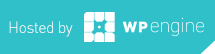In this post I will explain how to get around the Installation issues of the Logitech Control Center 3.0. In my previous post: Logitech Mouse Driver Issues with Snow Leopard I discuss some of the issues with the driver. So, here is how to install Logitech Mouse Drivers with Snow Leopard
In this post I will explain how to get around the Installation issues of the Logitech Control Center 3.0. In my previous post: Logitech Mouse Driver Issues with Snow Leopard I discuss some of the issues with the driver. So, here is how to install Logitech Mouse Drivers with Snow Leopard. I currently use a Logitech MX Revolution
. mouse at both home and work, so that’s what I will base the how to on.
1. Download the Logitech Control Center Drivers [here].
2. Open the the zip file.
3. Extract / Unzip the Logitech Control Center Driver File to the desktop.
4. Right click the file you just extracted.
5. Click “Show Package Contents”
6. Navigate to: Contents >> Resources >> Logitech Control Center.mpkg
7. Run this file.
8. The installer will process and should install without any issue.
9. Once the installer is finished – reboot.
This will now allow you to configure your mouse and have it work as it should. Hopefully, Logitech releases a new updated driver soon so people don’t have to hustle their way through this process.
Matt is a Systems Development Director for a multinational franchise. Matt has lived and worked in Hawaii, Chicago, South Florida and currently resides outside of Atlanta. He enjoys his hobbies including Technology, Gadgets/EDC, Fountain Pens, Wetshaving, Clocks, Antiques & Coffee. He even roasts his own coffee weekly.