CUPS-PDF is a really cool virtual PDF printer. Macs have been able to print to PDF for awhile now, but the process takes more clicks that it should. Enter CUPS-PDF, this is a little backend app, that installs a virtual PDF Printer on your Mac. Why would you want to do this? Well, if you are like me and you print to PDF more than you print to paper – you can save a number of clicks. Another nice thing, is that all the PDFs are saved in a common location.
How to Install CUPS-PDF in Snow Leopard
1. Download CUPS-PDF here [http://www.codepoetry.net/projects/cups-pdf-for-mosx]
2. Install CUPS-PDF
3. Open Terminal run the following command:
sudo chmod 0700 /usr/libexec/cups/backend/cups-pdf
Next we have to setup the Virtual PDF Printer
1. Open up Print & Fax Pref.pane
2. Add a new Printer by clicking the + button
3. Select: Default (The printers should start to propagate)
4. Select: CUPS-PDF
5. Select: Print Using – Generic Postscript Driver
6. Click: Add
Since Snow Leopard arrived there were some enhancements to security, so we have to run some commands to get everything to work…
1. In The finder select: GO > GO TO FOLDER
2. Enter: /etc/cups/
3. Click: GO
4. Open the file: cups-pdf.conf
5. Find: a line that starts with OUT and place a # before it (thus commenting the line out)
6. Find: a line that starts with AnonDirName and place an # before that as well.
7. Save the file, rewriting the original. Your Mac will require you to enter your password to commit the changes.
8. Open Terminal
9. Run the following command:
sudo ln -s /var/spool/cups-pdf/username /Users/username/cups-pdf
(replacing “username” with your username)
Now anytime you print to PDF via the CUPS-PDF Virtual printer, all the PDFs that are generated will be in your Home folder inside a folder called: CUPS-PDF. You can also, set the printed as default so you can just type: ?+P then hit Return to generate a PDF 😉
Matt is a Systems Development Director for a multinational franchise. Matt has lived and worked in Hawaii, Chicago, South Florida and currently resides outside of Atlanta. He enjoys his hobbies including Technology, Gadgets/EDC, Fountain Pens, Wetshaving, Clocks, Antiques & Coffee. He even roasts his own coffee weekly.
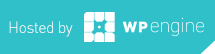
Thank you so much. You saved me many hours of pain. I already spent many hours trying to figure out the problem and then seeking a solution. To no avail until I found this description which actually WORKS! I wish I could spend you a beer on that. Thanks!
Type your reply…
Im very glad it worked out well for you =)
Well, it worked….sort of. It now prints out to a folder under my username instead of the previous way (prior to Snow Leopard) where it output to a folder on my Desktop. How did you work it? Alias the folder to the Desktop? Or am I missing something here?
I am by no means a computer whiz. My print to pdf with adobe indesign was disabled when i upgraded to snow leopard. I managed to install cups pdf on to my computer as well as include it as a printer.
I have no clue how to do this:
1. In The finder select: GO > GO TO FOLDER
2. Enter: /etc/cups/
3. Click: GO
4. Open the file: cups-pdf.conf
5. Find: a line that starts with OUT and place a # before it (thus commenting the line out)
6. Find: a line that starts with AnonDirName and place an # before that as well.
7. Save the file, rewriting the original. Your Mac will require you to enter your password to commit the changes.
Please advise and dumb it down for me. You can email me at [email protected]. thanks!!! I am desperate!
I would like to output directly to the desktop. Any thoughts?
to have this direct to a different folder… You need to change this symbolic link:
The example below will create a folder on your desktop called pdf, and store the pdfs there.
9. Run the following command:
sudo ln -s /var/spool/cups-pdf/username /Users/username/desktop/pdf
(replacing “username” with your username)
Any idea how to undo whatever those sudo commands did? I tried this on a MacBook Pro running 10.6.4 and not only did it not work, but now every time I try to access the Print & Fax preference pane, System Preferences freezes up and I have to force quit.
Well done! When snow leopard and Adobe Acrobate 9.1 … upgrade happened, I could not print anything from home thru our corporate CITRIX access Gateway. Your solution was straightforward and RESTORED ability to print pdf from CITRIX webpages.
Apple and Adobe need to BE MORE CAREFUL when they take away any user dimension like having a pdf printer always available for FILE>PRINT . . . — they do not ALWAYS put the end user first.
very glad this was able to help you =)
so i tried it, and it worked, until i got to the part of publishing to desktop. then the thing stopped responding, so i uninstalled and tried again. now i got the same thing as ryan cole’s issue
Any idea how to undo whatever those sudo commands did? I tried this on a MacBook Pro running 10.6.4 and not only did it not work, but now every time I try to access the Print & Fax preference pane, System Preferences freezes up and I have to force quit.
how can i fix this??
Installed 2.5 using installer package – OK for most but docs from a particular remote Windows server print in reverse (vertical flip) – any suggs on how to fix?
Thanks a lot! I appreciate your help.
Cannot get into the page to download?
Is there any hope for South Africans?