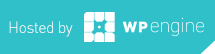This weeks article is going to be near and dear to my heart. It also is very relevant to the current time. Just a few days ago, Dropbox admitted to a security breach… They are just one of many systems that have recently encountered their fair share of breaches. This specific instance netted the hackers emails and passwords to many users of the Dropbox system. Before that it was LinkedIn and the list goes on and on.
This weeks article is going to be near and dear to my heart. It also is very relevant to the current time. Just a few days ago, Dropbox admitted to a security breach… They are just one of many systems that have recently encountered their fair share of breaches. This specific instance netted the hackers emails and passwords to many users of the Dropbox system. Before that it was LinkedIn and the list goes on and on.
I know many people that use the same one or two passwords for everything. Literally everything. Websites, email, alarm systems, banking etc… This is an extremely bad idea as a hacker is smart enough to try this password on your email and or ancillary websites and services. If they get in your email, they can see many of the services you belong to. They will then try those as well.
Some quick points to increase security:
1. Never use the same password twice.
2. Don’t use a dictionary based word… i.e. Password, opensesame, names etc…
3. If you use a method to create individual passwords using a made up algorithm, be certain it’s not easy to decipher the method.
4. Do yourself a favor and use a password manager.
Password Managers
First off, what is a password manager? Think of it as a much more secure method of maintaining your password list. Ya much safer than say – that post-it note on your monitor, or in your desk drawer. The idea is that you remember one tough really secure password. This password lets you get into the app. The manager handles the rest: generating, remembering, and submitting the passwords.
There are two password managers I always recommend to people: 1Password & LastPass
1Password is what I use extensively. It was originally built for Macs, but now comes in a Windows version as well. I have it installed on my laptop, desktop, and iPhone. It syncs it’s data via Dropbox (the data is encrypted while on DropBox). So, my passwords are always safe and in sync.
LastPass is a browser based plugin for Firefox, Safari, IE, Chrome, etc… It works very much the same as iPassword. But again it is browser based.
How to Use a Password Manager
When you need to create a new password for a new website, you can use the built in generators to create a very secure password. The generators will ask how many characters you need, and if numbers and symbols are acceptable. This data is then saved within the manager. It also takes note of the website address. So next time you stop by the site – you use a hotkey, or click a button or have the password autofill.
If you start swapping out your passwords, and using more secure ones via 1Password or LastPass you will be infinitely less vulnerable than you are right now.
Matt is a Systems Development Director for a multinational franchise. Matt has lived and worked in Hawaii, Chicago, South Florida and currently resides outside of Atlanta. He enjoys his hobbies including Technology, Gadgets/EDC, Fountain Pens, Wetshaving, Clocks, Antiques & Coffee. He even roasts his own coffee weekly.