 i have an older nikon 4500 that i use with a fisheye bubble lens to create vr tours, panoramas etc. i used to use ipix exclusivly, but now i just roll my own as follows…
i have an older nikon 4500 that i use with a fisheye bubble lens to create vr tours, panoramas etc. i used to use ipix exclusivly, but now i just roll my own as follows…
Software Needed:
1. Defish (http://www.worldserver.com/turk/quicktimevr/fisheye.html)
2. Pure Tools (http://www.immervision.com)
3. Photoshop
1. Defish (http://www.worldserver.com/turk/quicktimevr/fisheye.html)
2. Pure Tools (http://www.immervision.com)
3. Photoshop
How to:
1. Shoot [2] 360Ëš x 180Ëš fisheye images
2. Download images to computer
3. Open Defish (see defish configuration settings below**)
7. Click Create Cylinder
8. Save as jpg
9. Create Cylinder for [2] fisheye image as well
10. Open Photoshop
11. Create a new document that can maintain both images side by side (ie. 1615h x 3230w)
12. Create [2] layers for the images
13. Set them side by side no seams
14. Trim extra pixels
15. Save As – jpg
16. Open Pure Tools
17. Click Panorama FileMaker
18. Select Cylindrical Panorama
19. Import the jpg you saved from Photoshop
1. Shoot [2] 360Ëš x 180Ëš fisheye images
2. Download images to computer
3. Open Defish (see defish configuration settings below**)
7. Click Create Cylinder
8. Save as jpg
9. Create Cylinder for [2] fisheye image as well
10. Open Photoshop
11. Create a new document that can maintain both images side by side (ie. 1615h x 3230w)
12. Create [2] layers for the images
13. Set them side by side no seams
14. Trim extra pixels
15. Save As – jpg
16. Open Pure Tools
17. Click Panorama FileMaker
18. Select Cylindrical Panorama
19. Import the jpg you saved from Photoshop
Now here is the tricky part, my fisheye lens captures more than 180 degrees… So I needed to go back into Photoshop and crop the image and slightly tweak the seam. I also tried to clean up the seams with a little blurring etc. If you need to, clean the image in Photoshop and reimport the image into pure tools. I had to reimport a couple times till I got the quality of seam i was looking for. Once you are happy do as follows…
20. Select Next in Pure Tools Panorama FileMaker
21. Select Next again
22. If needed enter Author, Copyright & License info
23. Click Packaged IVP
24. Click Pure Player for Flash
25. Click Create
26. Select destination folder
27. Upload via ftp to your site
21. Select Next again
22. If needed enter Author, Copyright & License info
23. Click Packaged IVP
24. Click Pure Player for Flash
25. Click Create
26. Select destination folder
27. Upload via ftp to your site
As a side note I had to add a mime-type to my server inside of IIS, as most likely IIS will not nknow what to do with the IVP file. See below…
Extension = .ivp
Mime-Type = application/octet-stream
**Dish Fish Configuration Settings
1. Click Warp
2. Enable Show Fisheye Circle
3. Enable Adjust Fisheye Circle
4. Click Fisheye Calibration
settings that worked for me:
Radius = 92.41
Center = 14.76 & 5.056
Field of View = 184
Rotation = 0Ëš & 0Ëš CCW
Radial Distortion (leave defaults ie. 1, 0, 0)
5. Click Cylinder Parameters
settings that worked for me:
FOV = 180 & 115
W&H = 1541 & 1541 pixels
Resolution = 100
Interpolation = Bicubic
2. Enable Show Fisheye Circle
3. Enable Adjust Fisheye Circle
4. Click Fisheye Calibration
settings that worked for me:
Radius = 92.41
Center = 14.76 & 5.056
Field of View = 184
Rotation = 0Ëš & 0Ëš CCW
Radial Distortion (leave defaults ie. 1, 0, 0)
5. Click Cylinder Parameters
settings that worked for me:
FOV = 180 & 115
W&H = 1541 & 1541 pixels
Resolution = 100
Interpolation = Bicubic
Matt is a Systems Development Director for a multinational franchise. Matt has lived and worked in Hawaii, Chicago, South Florida and currently resides outside of Atlanta. He enjoys his hobbies including Technology, Gadgets/EDC, Fountain Pens, Wetshaving, Clocks, Antiques & Coffee. He even roasts his own coffee weekly.


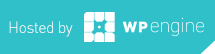
Leave a Reply